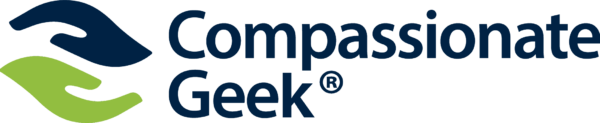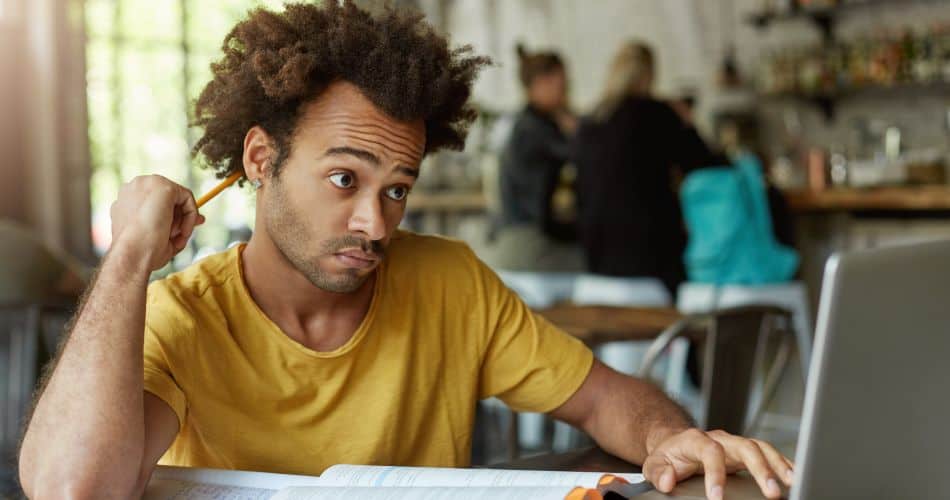
Getting Started
Logging In
Look in the upper right-hand corner of your screen. There’s a login link. Click it. You’ll see a window with an option to login using WordPress.com or Login with username and password. Most people will use their username and password. Click the link to use your username and password, then enter your credentials. If you don’t remember your login information, you can click the link “Lost your password?” to reset it.
If you can’t log on…
Try clearing your browser’s cache. Use this link for information about clearing your cache.
If you still can’t log on…
Please review this page for solutions. This page contains the solutions to the most common problems (and even a few obscure ones). Reading through this page is the fastest way for you to resolve most issues.
Compatibility
Which Browser Should You Use?
We recommend the following browsers for our courses:
Internet Explorer is not compatible. You will probably run into issues with quiz completion, course progression, and video playback if you try to use it.
Mac users: We are not aware of any issues with the Safari browser. Please let us know if you run into any problems.
Remote Desktop Users
The use of tools such as Citrix or Microsoft Remote Desktop is not recommended and is not supported. If you’re attempting to access our courses and run into problems advancing to the next page or starting a quiz while using such tools, please try accessing the course directly to see if it resolves the issue.
Troubleshooting
Remember the number one rule for troubleshooting: Refresh your browser! (Usually, you can refresh your browser by pressing the F5 key.) That solves most problems, but if it doesn’t solve yours’, please read on!
If that doesn’t work, try clearing your browser’s cache with a hard refresh. You can usually do that by holding down the Shift key on your keyboard while clicking the refresh icon in your browser’s toolbar. You’ll find more information about refreshing your browser here.
A quick way to check if the problem is something in your browser’s cache is to try a different browser or use your browser’s private (incognito) mode. Here’s a web page about using a browser’s private mode. If that solves the problem, the issue is something in your browser’s cache. In that case, read on!
Occasionally, doing a hard refresh on your browser isn’t sufficient to get rid of old offending code and it’s necessary to manually clear the browser’s cache. Here’s how to do it with the most popular browsers: Clear Your Browser’s Cache and Cookies
These are the most common problems and solutions we’ve found for our users. For the fastest solution, please start by reviewing this page. If you don’t find your solution here, our contact info is at the bottom of the page.
If you can’t access the course after purchase…
There are two common reasons why this happens.
Reason #1: We’ve noticed that occasionally someone will purchase a group registration for themself without also enrolling in the course. Group Leaders are not automatically enrolled in the course they purchased. If you purchased a group registration, you must also assign yourself to the course in the Group Management console. You can do that under My Stuff>Group Management in the menu at the top of the page.
Reason #2: There is something in your browser’s cache that’s causing a problem. The easiest way to check this is to try switching your browser to Incognito Mode (also known as Private Mode) and logging on to your Compassionate Geek account. (If you’re not familiar with Incognito Mode, check out this page). If that solves the problem, there’s something in your browser causing a conflict. Try using the techniques at Clear My Cache to clear your cache.
If you have problems playing videos…
Our videos are hosted by Vimeo. We chose Vimeo because of its stability and reliability. If a video (or videos) won’t play, it’s usually due to internet congestion or a connectivity problem, either between our server and Vimeo or between your location and Vimeo. Please wait a couple of minutes, refresh your browser, and try it again.
If you receive an invalid username or email message…
The most common reason for this is a misspelled username or email when the account was first being set up. That’s often caused by autocorrect or spellcheck.
The easiest way to resolve this is to send us an email and let us check for an account and possible spelling error. We’re happy to do that, having committed our share of spelling errors and typos.
Our contact info is at the bottom of this page.
If you don’t receive system emails, such as password reset emails…
The most common reason we’ve seen for this error is a firewall rule at your network edge. We recommend you contact your firewall administrator. They may ask for the sender’s email address. Most system emails come from support@compassionategeek.com. It’s also possible that they could originate from info@compassionategeek.com or webmaster@compassionategeek.com.
If that doesn’t work, let us know, and we’ll check things on our system.
If you see strange pages or don’t see your course listing…
We’ve had some users whose corporate firewalls appear to cache web pages, causing old pages to display or preventing pages from being updated from our server. In those cases, we’ve had success by simply refreshing the screen.
You can also try a hard refresh, which is similar to clearing your browser’s cache. Here’s info about how to do that.
If our system marked an answer on a quiz or test as wrong, but you’re sure it’s right…
It’s certainly possible that there’s an error, but what’s often the case is a spelling or syntax error on fill-in-the-blank types of questions. Check the lesson for that particular question and use the exact same spelling and syntax as was used in the lesson. That usually solves the problem. Still, if you disagree, send an email to support@compassionategeek.com, and we’ll check it out.
If you still need help or have other questions, here’s how to reach us…
Email is best: support@compassionategeek.com
Phone: 206-988-5858
Our office hours are 10:00 a.m. to 5:30 p.m. US Pacific time, Monday through Friday.